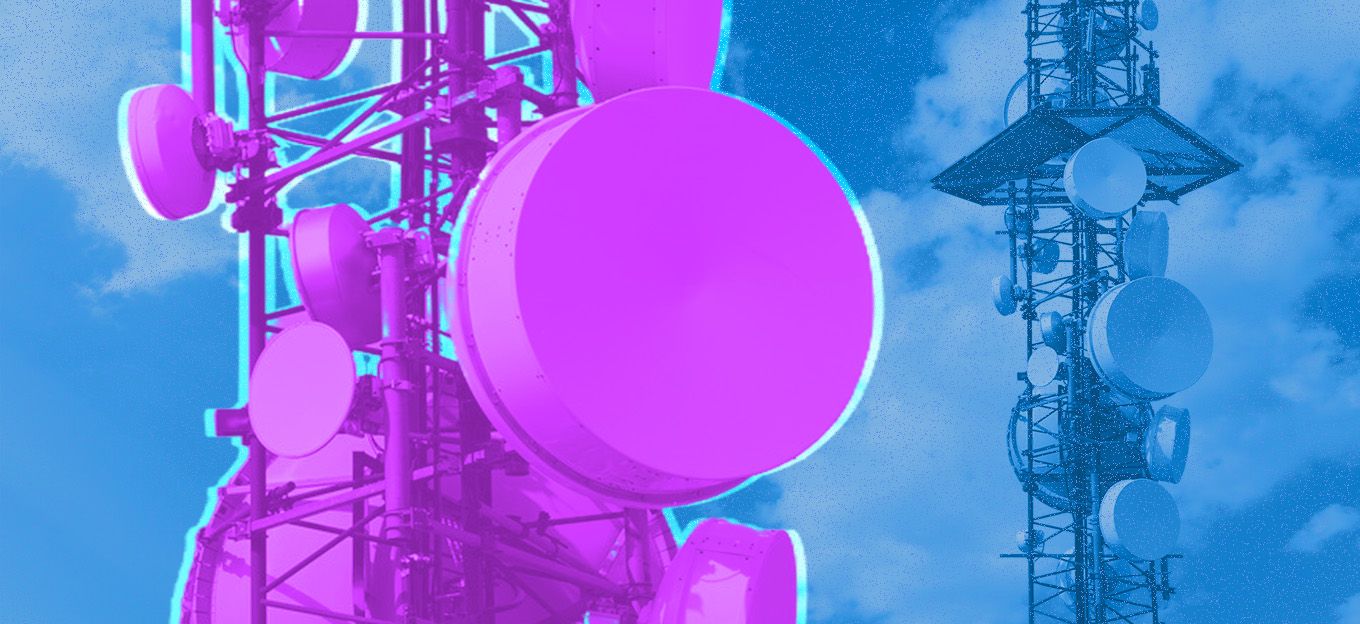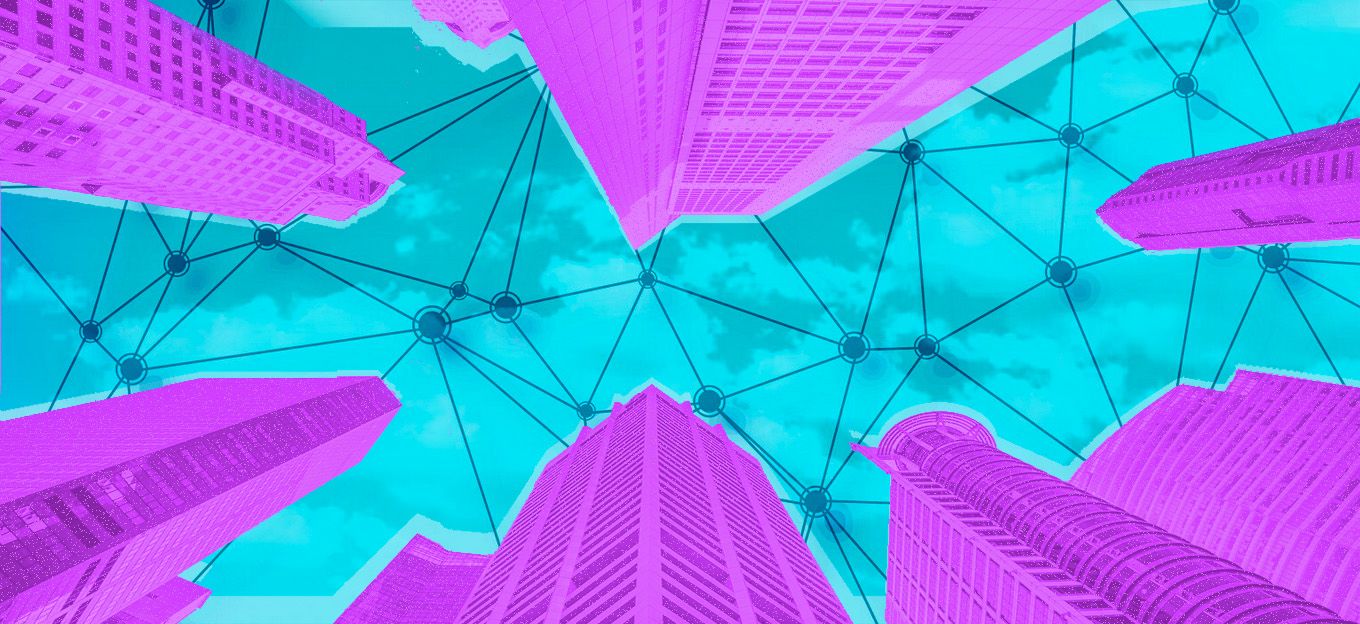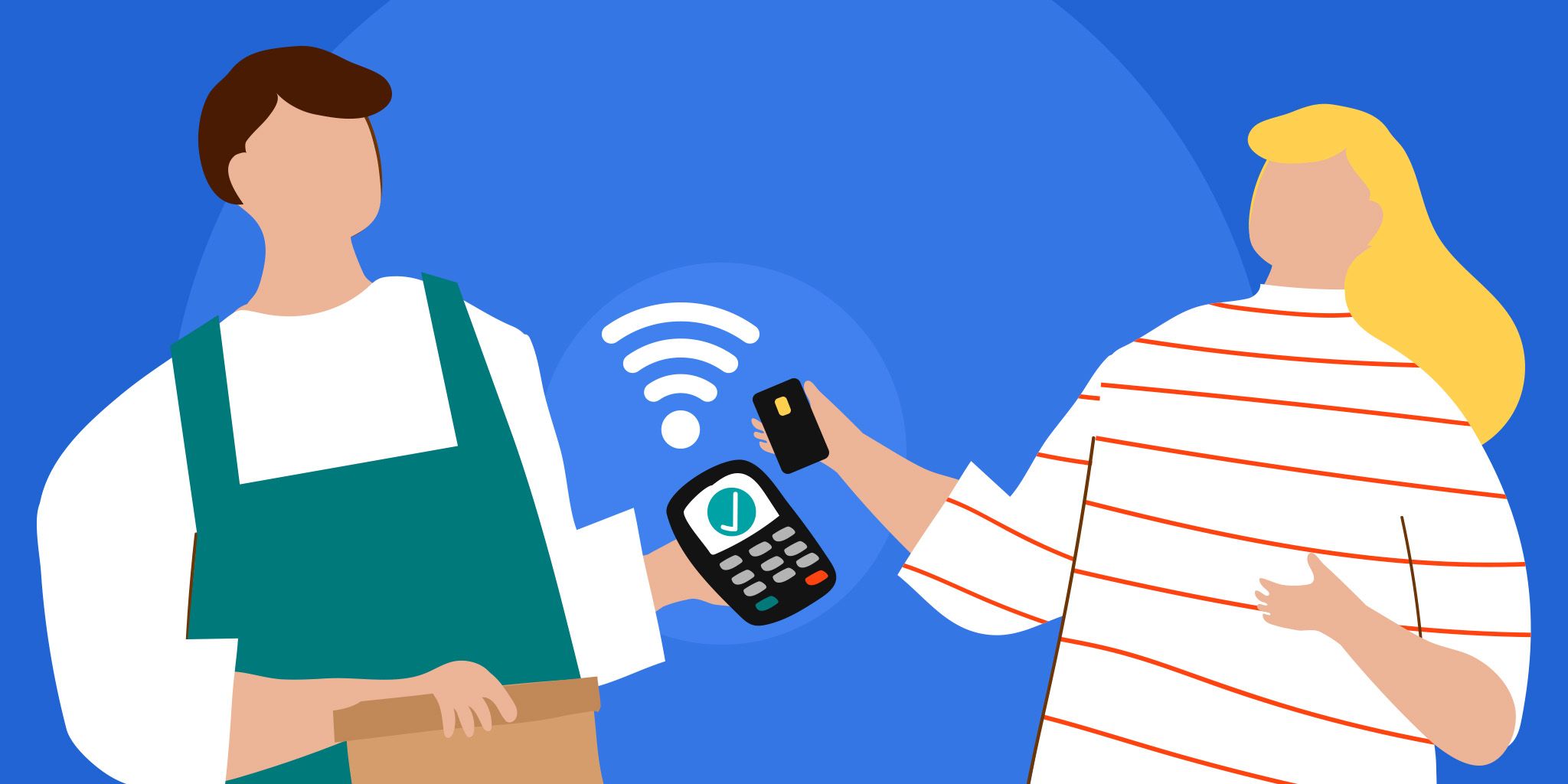Networking 215+ Smart Home Devices
Networking 215+ Smart Home Devices
- Last Updated: December 2, 2024
Kevin Ghadyani
- Last Updated: December 2, 2024



Smart Home Troubles You Never Knew Existed
I’m writing this series, "The Smart Home Reality," to detail my troubles creating a smart home for the benefit of unknowing customers so these companies will improve their user experience for actual users.
The Smart Home Reality
Can you imagine creating a network capable of supporting 170+ WiFi-connected devices and 40 Bluetooth devices? Well, I didn’t know I’d have to. In fact, I thought a few access points (APs) were plenty, but the more devices you add, the more you start seeing deficiencies in WiFi coverage, bandwidth limits, and issues in getting signals from inside the house to outside devices such as cameras and lights.
To improve WiFi speed, for the couple phones and tablets my wife and I had, I used to disable 2.4GHz and stick to 5GHz. While this worked great for that Applications, not all smart home devices support 5GHz, and lots will be put in places where 2.4GHz will reach but 5GHz won’t. Also, because each radio only supports a certain number of devices, if you utilize both 2.4GHz and 5GHz, you can actually have close to twice as many devices.
I found that having more WiFi access points at lower dB levels was better than having only a few blasting WiFi everywhere. Each access point only has so much bandwidth available, and the more devices that connect, the less you have available for your daily-drivers like your phone and laptop.
My WiFi Solution
That’s why I’m sporting 9 UniFi APs in my house. With this many WiFi devices, I’d say 8 is the minimum. These devices are designed to be used in enterprise networks much larger than mine. I think the only difference with my network and their target audience is, I’m covering a lot of devices in a relatively small space (my house) with tons of interference from neighboring APs, Bluetooth devices, and other 2.4GHz devices like wireless mice and the microwave.
While they have a fantastic controller to make it easier to set up your network, you really need to be a networking expert to set up this many APs cleanly. It’s something I never expected. In the past, I’d set up a couple APs, have them blast their signals, and not worry about it. Now, I have to be careful about how I’ve configured them, set up a minimum RSSI so far-away devices don’t slow down WiFi for everyone else, find interesting spots to put them all at least 25' away from each other, and wire up the house with Ethernet.
Thankfully, UniFi does support a mesh system, but it halves the bandwidth of your 5GHz radio and isn’t ideal. From my experience in multiple family members’ homes, wiring up a house with Ethernet is ridiculously easy in this area since we have basements and attics. Drill holes in the plywood on the first floor, and you’ve got Ethernet anywhere.
Want to get it upstairs? Either go along the outside of the house or better yet, go through the garage. Usually, your basement connects to a wall in the garage. Get a hole there, pull the wire straight up to the ceiling and make another hole. Usually, this leads to a closet. From there, you can pull it straight up a corner into the attic.
Once in the attic, you can literally put your Ethernet cables anywhere without worrying about how it looks. In fact, you can even put in a switch so you could technically run only a single Ethernet wire. Drop it in all the walls where you don’t have insulation, and you’re done. I even ceiling-mounted an access point from the attic because it was that easy. Because a roll of Cat5e and Cat6 are so cheap, the whole things costs maybe a hundred bucks, including the tools and cable ends.
The costs are a lot higher when you start to deal with real networking essentials like patch panels and large whole-home switches. Gigabit PoE switches aren’t cheap, and I needed a 24-port for my network. Sure, I could’ve wired in a bunch of PoE injectors and gotten a cheaper switch, but it clutters up the rack and requires more AC outlets.
These high-end switches can also get pretty noisy. Since my basement’s relatively quiet, I needed to get sound proofing for the server room, and I needed to find a place to put it. Those 9 enterprise-grade APs aren’t cheap. You’re looking at a lot of money just for great WiFi coverage. To greatly reduce costs, you can possibly get by with just a few APs, but your overall bandwidth will suffer. Expect to sacrifice good WiFi for a better smart home.
Worse yet, I feel like I’m running this network blind. I’m not a WiFi expert, so I don’t even know if my setup makes sense. Maybe I went overboard; who knows! All I know is what I've dealt with running a smart home: lots of guesswork, lots of trial-and-error. Most businesses bring in a team of contractors or have their own IT departments to manage networks like this. No one’s expecting a home to have 170+ WiFi devices, so no one’s got documentation on how to support it. Hopefully, this article is helpful!
Mesh WiFi
While I could do it with SOHO routers, there’s no way I’d want to manage that network, and there's absolutely no way to reliably connect this many devices. It’s just not feasible. I want to spend my free time actually using my house managing WiFi.
I’ve heard mesh companies like Eero have done a great job making it easy to scale WiFi in the house, but they’re priced similarly or higher than the enterprise-level gear from Ubiquiti Network’s UniFi line. In my opinion, consumer mesh WiFi probably won’t cut it when the number of devices balloons, like it did for me. I don’t know the limits, but those systems just aren’t designed for this kind of network.
There are also lots of caveats for mesh WiFi networks. The more hops your wirelessly-connected access points need to do to get to the base station, the worse your bandwidth, latency, and connection speed are going to be. Normally, meshing WiFi lowers you down to half bandwidth per hop, but these mesh products have a dedicated WiFi radio specifically for communicating back to the base station. Still, the more hops, the worse your connection.
These systems are really designed around the concept of just having about three of them: two wirelessly-connected and one base station. Sure, you can have more, but that’s not their selling point. They’re not meant to be stretched out where you have multiple hops before the base station, and they’re not going to support as many devices per access point as UniFi simply because they’re in the consumer market, and that’s not their focus.
Their goal is to ensure you can get decent WiFi coverage in a house without having to wire for Ethernet. Great for apartments and places where you might be renting or don’t have the technical know-how to wire things up, but they’re going to be limited when supporting a larger smart home.
Non-WiFi Mesh Networks
A lot of smart home devices work on a mesh system, such as Zigbee or Z-Wave, but none of the ones I own use this network. If I had Philips Hue or IKEA bulbs, I’d definitely have a pretty large Zigbee system, which is a whole other can of worms to WiFi. In fact, something you might not know, Zigbee runs on 2.4GHz. This means it directly competes with WiFi and Bluetooth devices. If you don’t have many Bluetooth devices and can put your entire WiFi network on 5GHz, then Zigbee might be fine for you.
To use a non-WiFi mesh network, you’ll need a hub to as a bridge from that mesh network to your Ethernet network. If you use WiFi, your WiFi access point is the bridge or “hub,” so to speak. While you can’t mesh devices, you can mesh APs and use Ethernet for hooking them all up together.
There are pros and cons to non-WiFi mesh networks. The illusion is that they work. While that’s mostly the case, assigning and unassigning devices isn’t fun, as both the hub and the device need to be able to directly communicate at least once. If I was configuring a light bulb at the back of my basement, I’d literally have to grab a lamp, put the light in there, associate it with hopefully the correct hub, and then put it where it actually goes.
Here’s where the issues come in: What happens if you have to swap out a hub? Sometimes hubs go bad, or you have to do a factor reset, and sometimes companies release newer products with better security and newer protocols. All the major hub manufacturers have already released second and third generation hubs, so it’s not like this never happens. As an owner of one of these, at some point in your life, probably more than once, you will have to swap out a smart hub.
With WiFi, you swap out the access point and everything just works. With Zigbee, Z-Wave, and even Bluetooth, your device is tied to that hub. If you swap out the hub, you have to re-add all those devices to the new one. Scouring forums, I’ve seen of lots of users with over 50 devices on their smart hub and some in the range of 100. Welcome to the next month of your life if that one device fails. To top it off, you still have to find a way to get each device (like your wall switches) in range of the hub. Yuck! The only idea I can think is to to get a long power cable and walk around the house re-adding all your devices. Sounds like fun, right? Now, imagine telling your wife it’d be great if she could help fix your disaster.
Let’s go even further. I have 113 LIFX bulbs. If I swapped them out for Philips Hue, I’d have to own at least 3 Philips Hue bridges in my house, and I’d have to be pretty choosy which lights go to which bridge. Not only that, I’d have to know which lights go to which bridge, because if I ever have to replace the hub or add a new one to get better coverage, I’ll need to know which lights are connected to which bridge unit. There’s no way my documentation is going to be correct over time. Heck, even my house’s breaker box switches no longer correspond to their written values, and you’d at least think those would match.
These hubs don’t communicate with each other, so it’s not like you add two hubs and now you’ve got a failover. No. It’s one set of devices per hub, independent of the other. Both devices are separate hubs competing for airtime.
Mesh networks sound great when all devices are communal. As soon as you have two mesh networks, it’s a load of trouble trying to figure out which devices are on which hub. I’m sure your wife would also like to know all about how she has to pick the right hub when she opens the app, if your app even supports multiple hubs. This is where mesh networks break down, as WiFi is already designed to handle this through Ethernet, and Bluetooth isn’t long-distance enough to matter (not entirely true, as I’ll explain later).
I’m not going to go into mesh network security, but older versions have some major security flaws that require physical hardware upgrades to fix, meaning you need to buy new devices completely. Thankfully, newer versions will have fixes and finally allow over-the-air updates, but now you have to know which devices are secure and which aren’t. While these protocols were meant to be plug-and-play, just like AC outlets, you still have to be a smart shopper for your smart home.
The thing with mesh networks is they require a number of devices to function properly, and each hub can only support a fixed number of devices. Some allow for tons of devices, but it becomes a problem when trying to add new ones. Many people have add issues associating both Z-Wave and Zigbee devices. Since they’re not WiFi, it’s also harder to debug.
The Philips Hue Bridge has a limit of 60 devices per hub. With my lights setup, I’d need three. Since hubs don’t mesh together, it actually will matter which hub your lights are connected to since, like Bluetooth, they’re tied to a single hub. At least with WiFi, your devices can roam. If I have to replace an AP, upgrade it to a newer model, or even update its firmware, I can swap it without having to re-authenticate a bunch of devices. I can also have multiple APs from different manufacturers without having to configure devices on a different app.
There is still a big advantage to Zigbee and Z-Wave over WiFi, and that’s the software. WiFi devices require software to work, and there’s no standard. While people have written their own, and all the companies I’ve purchased from have open SDKs, you could get stuck with a device that no longer functions because the manufacturer went out of business.
Zigbee and Z-Wave devices don’t care about the manufacturer of the device itself, only about the hub. If Philips goes out of business, you could move all your devices to another hub, and they’re still going to work. It still sucks to do this, but it’s possible. That’s the point.
The one major downside to WiFi smart home devices is they’re entirely reliant on a manufacturer's systems. This is why you need to be super choosy about your WiFi device choices since you’re investing in a specific manufacturer, whereas with Zigbee and Z-Wave, you can grab almost any device, and it’ll work for as long as that protocol is supported by manufacturers.
Going WiFi
I specifically chose WiFi smart home devices over Zigbee and Z-Wave because I already had enterprise-grade WiFi access points and figured it was cheaper and better to scale that way. Little did I know…
It had nothing to do with the meshing issues I explained above, because it’s not something I ever came up against as a clueless smart home shopper with some cash on hand. At that point in time, I didn’t know if I made the right choice, but after all the issues I’ve had, there’s absolutely no way I’ll trust a meshed hub network with my ever-growing smart home. I want the hub and devices decoupled as much as possible.
There are tons of smart home and IoT devices that work with WiFi, so even if you go Zigbee and Z-Wave, you’ll still have WiFi devices to worry about, such as mobile computers, phones, tablets, and SoCs like the Raspberry Pi and ESP8266, not to mention Nest’s entire lineup, smart assistants (Alexa and Google Home), smart TVs, etc. WiFi will be in use, whether you want it or not.
Powering APs
There are a bunch of logistics about how close APs can be to each other, where you’re physically placing an AP in terms of other devices and how you’re going to power the darn thing. UniFi APs thankfully all run Power-over-Ethernet (PoE), so you only have to worry about connecting one cable. While it doesn’t seem like a big deal, my attic, for instance, doesn’t have power. It’s far easier to leave AC alone and only worry about low-voltage Ethernet.
Those mesh systems, from what I’ve seen, take up my AC wall jacks. In the event of a power outage, I’d still want WiFi access since the Internet is not down and my phone is probably the only thing that’ll keep a charge long enough to be helpful. The Internet is my only way of reporting an outage to the power company. It’s a lot easier using PoE because you can set it up in one spot and have a backup battery protect your network from going down so you’re still able to do something.
Bluetooth
Something most people don’t consider for the smart home is Bluetooth. Usually, you have to connect your phone to get any Bluetooth devices working, but some of them come with their own bridge systems, such as the Logitech POP Bridge and the Flic Hub.
Flic buttons, as I’ve written about, can be used with any Bluetooth computer so long as you can run their SDK. I’m using this method for my Flic buttons by connecting them to Raspberry Pis around the house running my custom controller software.
Bluetooth is possibly even better than odd protocols, like Zigbee and Z-Wave, because it’s still supported, already comes on most of your devices, and has tons of community knowledge available. Still, it’s a very niche technology, and I only recommend it if it’s your only option since you’ll almost always be tied to a specific piece of software on your phone to configure anything.
Bluetooth just doesn’t have the distance to work very well with hubs. I have four Raspberry Pis first because each Pi only supports up to 10 active devices. They support up to 128, but you’ll get some lag over 10. Second, the range is so poor that you need good coverage. Lastly, they will directly compete with your 2.4GHz WiFi devices and other 2.4GHz devices, like computer mice and keyboards, game controllers, etc.
Conclusion
Does it seem like these manufacturers use their own devices? I’m sure they love switching their Zigbee and Z-Wave hubs when they have hundreds of devices hooked up. I’m also sure everyone loves it when a major manufacturer goes out of business and thousands of dollars of WiFi products go down the drain. Personally, I’d like a contingency plan since this kind money isn’t something I’m willing to spend more than once.
I’m sure some of these manufacturers are aware you need an enterprise-grade network to actually have a smart home, but they never talk about it. Heck, LIFX won’t even admit they can run more than 35 devices on a network because setting it up isn’t easy. I applaud them for not straying everyday users the wrong way, but I want to put it out there that it’s possible. From what I gather, I’m unique because I have a crapload of WiFi smart home devices and my network can handle them all. Hopefully, my information and experience has been helpful to you.
More Reads
We’re not done yet! While I did go into all these wireless technologies, there’s more to it. Non-WiFi mesh devices have their flaws, but how do you get WiFi devices connected to your WiFi? Read on in the next article for more about manufacturers not using their products when it comes to WiFi pairing.
The Smart Home Reality
If you liked what you read and want to know more about my smart home ventures, check out my other articles:
The Most Comprehensive IoT Newsletter for Enterprises
Showcasing the highest-quality content, resources, news, and insights from the world of the Internet of Things. Subscribe to remain informed and up-to-date.
New Podcast Episode

Moving Past the Pilot Phase in IoT and AI
Related Articles